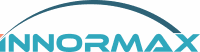How to Perform an Inventory Cycle Count in SAP Business One v10
How to Perform an Inventory Cycle Count in SAP Business One v10
Inventory accuracy is crucial for smooth operations and decision-making in any organization. One effective way to maintain accurate inventory records is by performing cycle counts. SAP v10 offers powerful tools to streamline this process. In this blog, we’ll walk you through how to conduct an inventory cycle count in SAP v10, while keeping it simple and effective.
What is an Inventory Cycle Count?
An inventory cycle count is a periodic process of verifying and updating inventory records without the need for a full physical inventory. By focusing on small sections of your inventory at a time, cycle counts minimize disruption to daily operations while maintaining inventory accuracy.
Benefits of Cycle Counting in SAP v10
- Improved Inventory Accuracy: Regular updates ensure your records reflect actual stock levels.
- Reduced Operational Downtime: Unlike full physical inventories, cycle counts allow businesses to operate smoothly.
- Error Identification: Quickly spot and resolve discrepancies before they escalate.
- Real-Time Updates: SAP v10’s features enable you to record updates instantly.
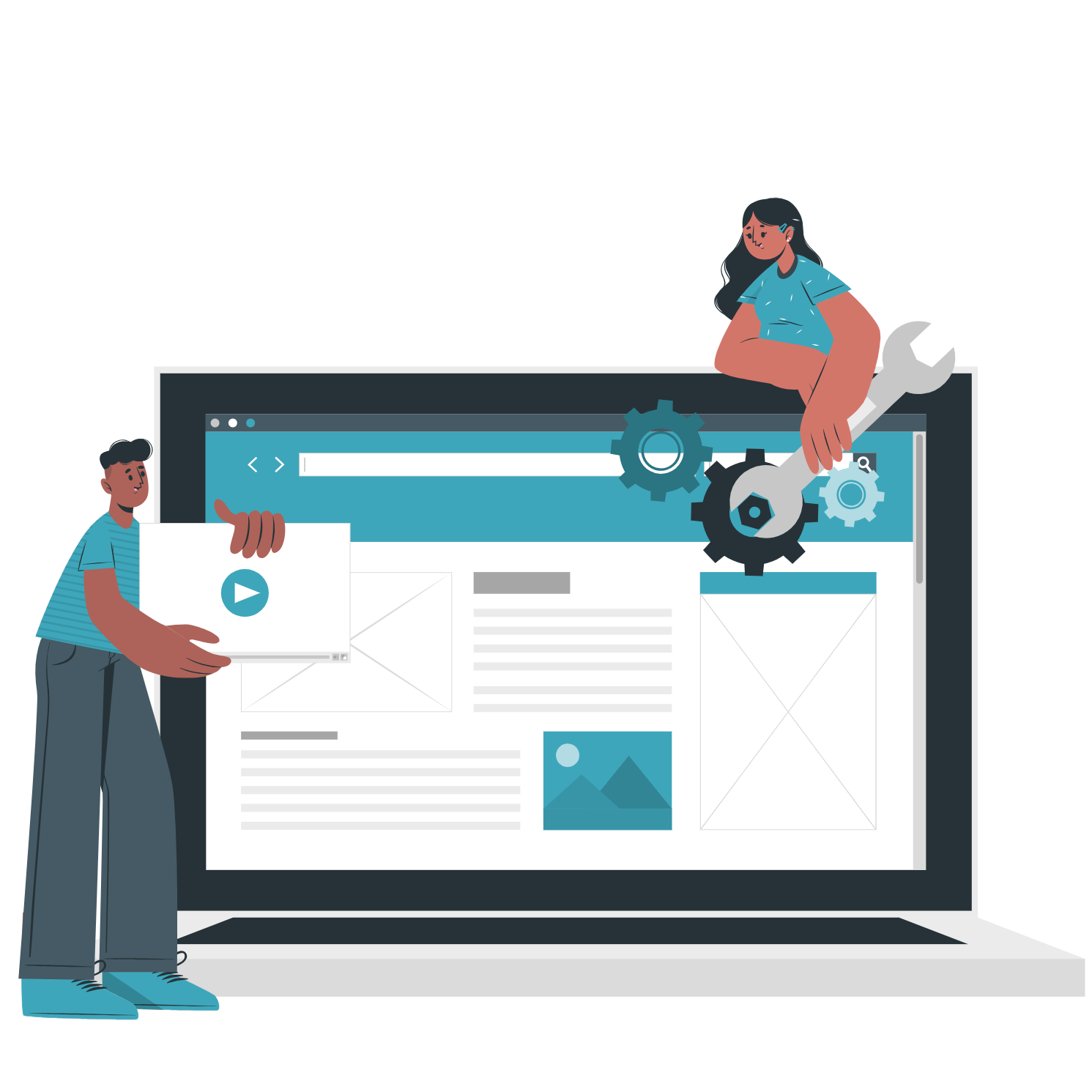
Step-by-Step Guide to Cycle Counting in SAP v10
Here’s how to perform an inventory cycle count in SAP v10:
Step 1: Set Up Inventory Cycles
- Navigate to Administration → Setup → Inventory → Inventory Cycles.
- Define your inventory cycle structures:
- Annually: This cycle occurs once a year, every year. For example, set it to repeat on August 26 at 8:00 AM with no end date.
- Monthly: This cycle recurs every month. For instance, set it on the first Friday of the month with no specific end date.
- Quarterly: Occurs every three months on the 26th of the designated month, with no end date.
- Weekly: Set to recur every four weeks on Friday with no end date.
Step 2: Configure Cycle Count Determination
Once your inventory cycles are structured, proceed to set up cycle count determination. This ensures the correct cycle codes are applied to the relevant inventory items and locations.
Step 3: Perform the Physical Count
- Print the cycle count document or use a mobile device with SAP’s inventory app.
- Physically count the items in the selected storage bins or locations.
- Record the quantities on the printed document or directly in the system using your mobile device.
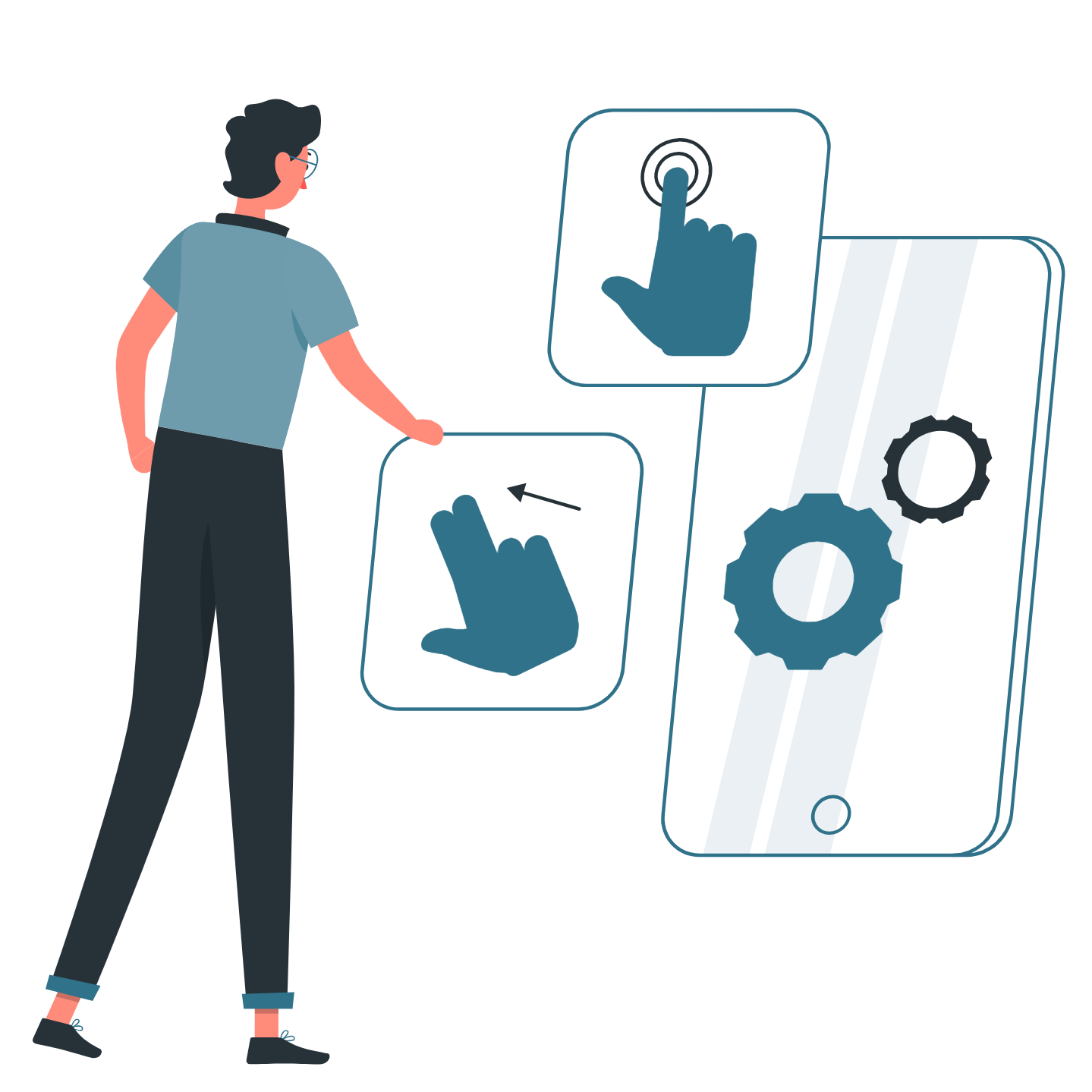
Step 4: Enter Count Results in SAP
- Navigate to the Cycle Count Document in SAP v10.
- Input the physical count results for each item.
- Save and review the document for accuracy.
Step 5: Review and Post Differences
- SAP v10 will automatically calculate discrepancies between the recorded and actual counts.
- Review the discrepancy report to identify and investigate any significant differences.
- Post the count results to update your inventory records.
Step 6: Generate Reports
- Use Inventory Reports to analyze cycle count results.
- Identify trends, such as recurring discrepancies, to address underlying issues.
- Adjust cycle count parameters if needed to improve future accuracy.
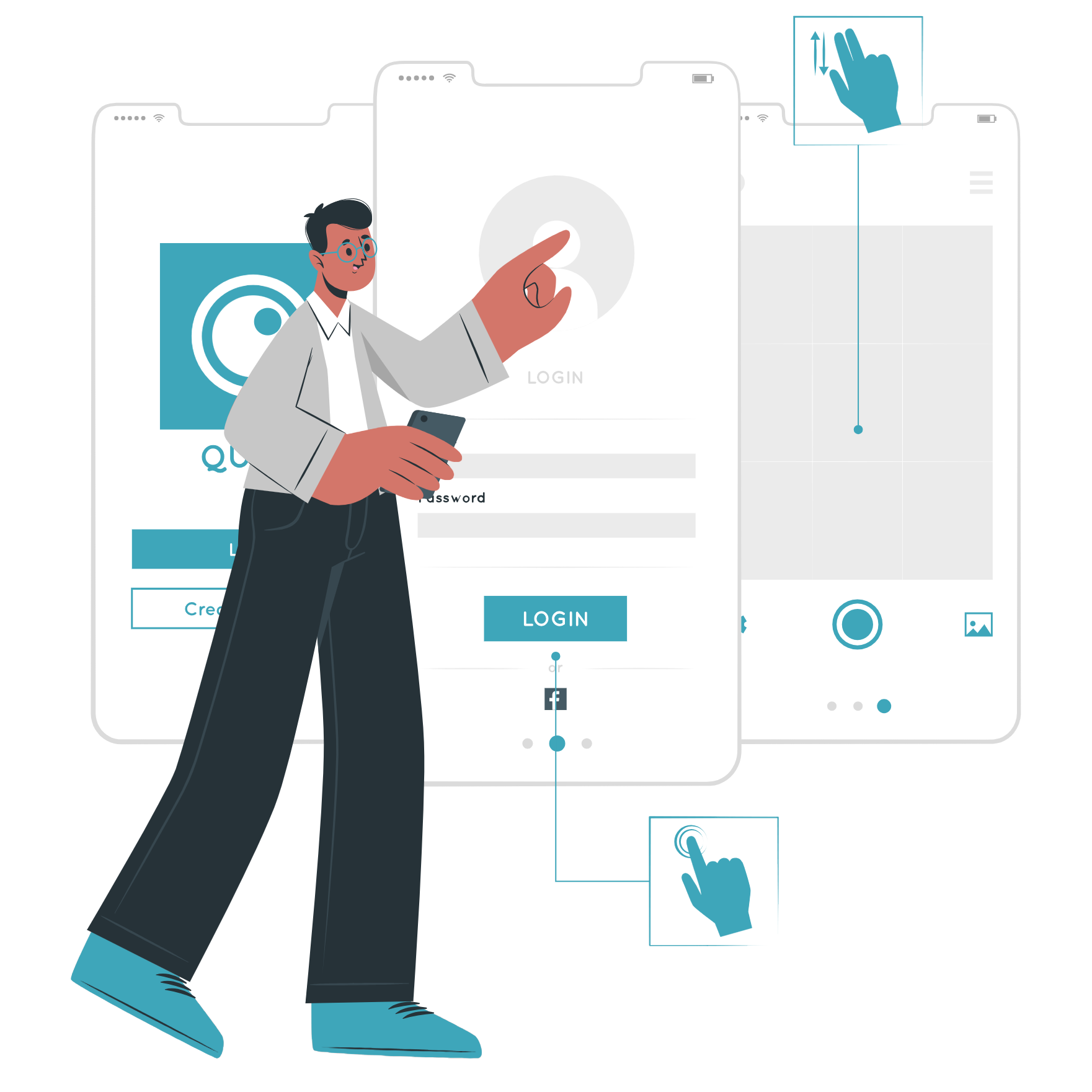
Best Practices for Cycle Counting in SAP Business One v10
- Schedule Counts Regularly: Ensure consistent cycle counting by adhering to your predefined schedule.
- Train Your Team: Proper training minimizes human errors during the physical count.
- Use Technology: Leverage SAP’s mobile app for real-time data entry and error reduction.
- Monitor Key Metrics: Keep an eye on metrics like accuracy rate and discrepancy trends.
Conclusion
Performing regular inventory cycle counts in SAP Business One v10 is essential for maintaining inventory accuracy and operational efficiency. By following the steps outlined in this guide and leveraging SAP’s robust features, you can streamline the process and make better business decisions.
Ready to optimize your inventory management with SAP v10? If you have more questions, there is a full document in our Resources-Tips and Tricks section or contact us. We’ll help you start implementing cycle counting today and experience the difference!