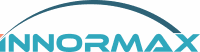How to Cancel Goods Receipt in SAP Business One
How to Cancel Goods Receipt in SAP Business One
Canceling goods receipts in SAP Business One can be necessary for various reasons. Sometimes errors occur, or adjustments need to be made. Here’s a straightforward guide on how to do it.
Why Cancel a Goods Receipt?
Errors happen. You might post a goods receipt incorrectly, or the received goods might not meet the required standards. Whatever the reason, canceling a goods receipt can rectify these issues.
Prerequisites
Before you cancel a goods receipt, ensure you meet the prerequisites. First, deploy the SAP Cloud Integration package to the latest version. This step is crucial. Next, maintain the storage location for orders in your integrated ERP system. Use the same location when posting goods receipts. If you use a different location, ensure it’s created for the relevant material in ERP.
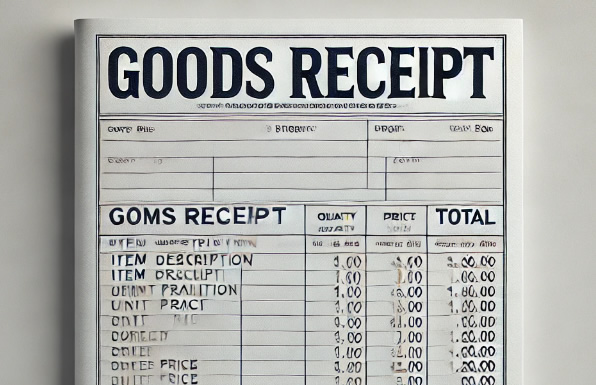
The Cancellation Process
Canceling a goods receipt involves using the Manage Cancellations app. Here’s a step-by-step guide:
- Access the App: Open the Manage Cancellations app.
- Select the SFC: Choose the SFC for which you want to cancel the posting.
- Navigate to Goods Receipt Tab: Go to the Goods Receipt tab.
- Find the Posting: Select an option like Finished Goods from the drop-down list.
- Check Status: Ensure the status of the posting is “Posted.”
- Cancel the Posting: Click the Cancel button.
- Refresh and Verify: Click the Refresh button and check if the status updates to “Canceled.”
After cancellation, you can go to the Integration Message Dashboard app. Check if the Process Order Goods Receipt Cancellation or Production Order Goods Receipt Cancellation status is “Completed.” In the Order POD, the posted quantity should be deducted, and the original posting record should show as “Canceled.”

Scenarios and Limitations
Not all goods receipt scenarios support cancellation. Here’s a breakdown:
- Goods Receipt by Goods Receipt Plugin: Yes, you can cancel these.
- Goods Receipt by Goods Receipt Service: Yes, these can be canceled.
- Goods Receipt by Public API: Yes, cancellations are supported.
- Goods Receipt by Post-Production Reporting POD: Yes, you can cancel these.
- Goods Receipt upon SFC Completion: No, cancellation is not supported.
- Automatic Goods Receipt: No, you cannot cancel these.
- Goods Receipt with Over-delivery: No, cancellation is not supported.
Understanding these limitations helps manage expectations and prevents frustration during the cancellation process.
Additional Notes
You might encounter an Inventory Download message in the Integration Message Dashboard app during cancellation. To avoid this, disable Goods Movement 102 and 532 via DRFF configuration in the ERP system.

What to Remember
Canceling goods receipts can resolve discrepancies and correct mistakes. However, ensure you follow the correct process and meet all prerequisites. Keep in mind the scenarios where cancellation is not supported. This knowledge will save you time and prevent data inconsistencies.
Final Thoughts on Canceling a goods receipt in SAP Business One
Canceling a goods receipt in SAP Business One is straightforward if you follow the right steps. Always ensure prerequisites are met and be aware of the limitations. This practice will help maintain the accuracy of your inventory records and streamline your operations.
By understanding the process and potential pitfalls, you can efficiently manage your goods receipts and ensure your SAP Business One system remains accurate and reliable.