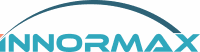How to set up SAP in IOS Mobile
How to set up SAP in IOS Mobile
We are here to help you set up SAP on your iOS mobile device. Our goal is to make things easier for you.
Step 1: Download the SAP Business One App
- Open the App Store.
- Search for “SAP Business One Mobile” and download the app.
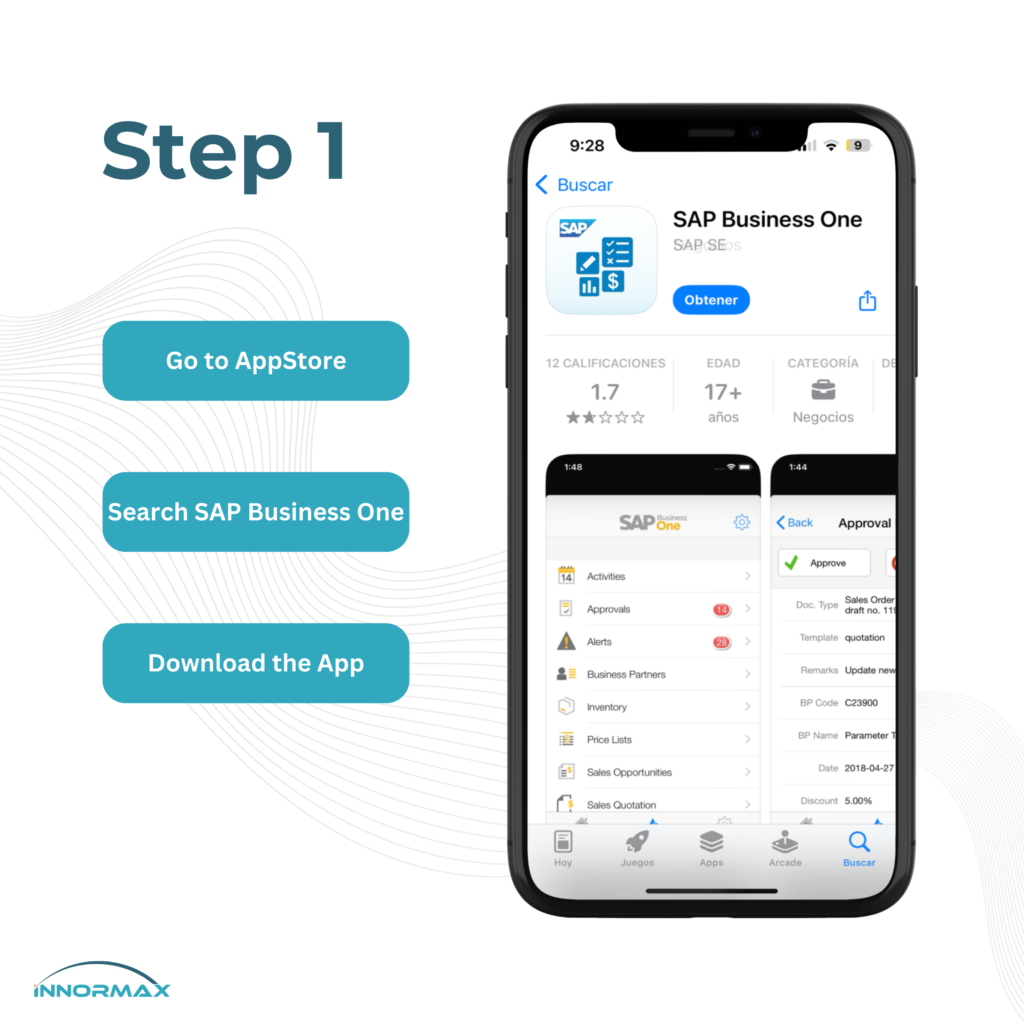
Step 2: Configure Settings
- Open the Settings app on your phone.
- Search for Business One and enter the following configuration:
- Server: sap-mobile-innormaxdemopl14.skyinone.net:8443
- SSL: Yes
- Company DB: Enter the database name you want to use (e.g., SBODEMOUS).
- User Code: Enter your user code.
- Phone Number: Enter the phone number you use.
- Email Device: Yes
- Demo System: No
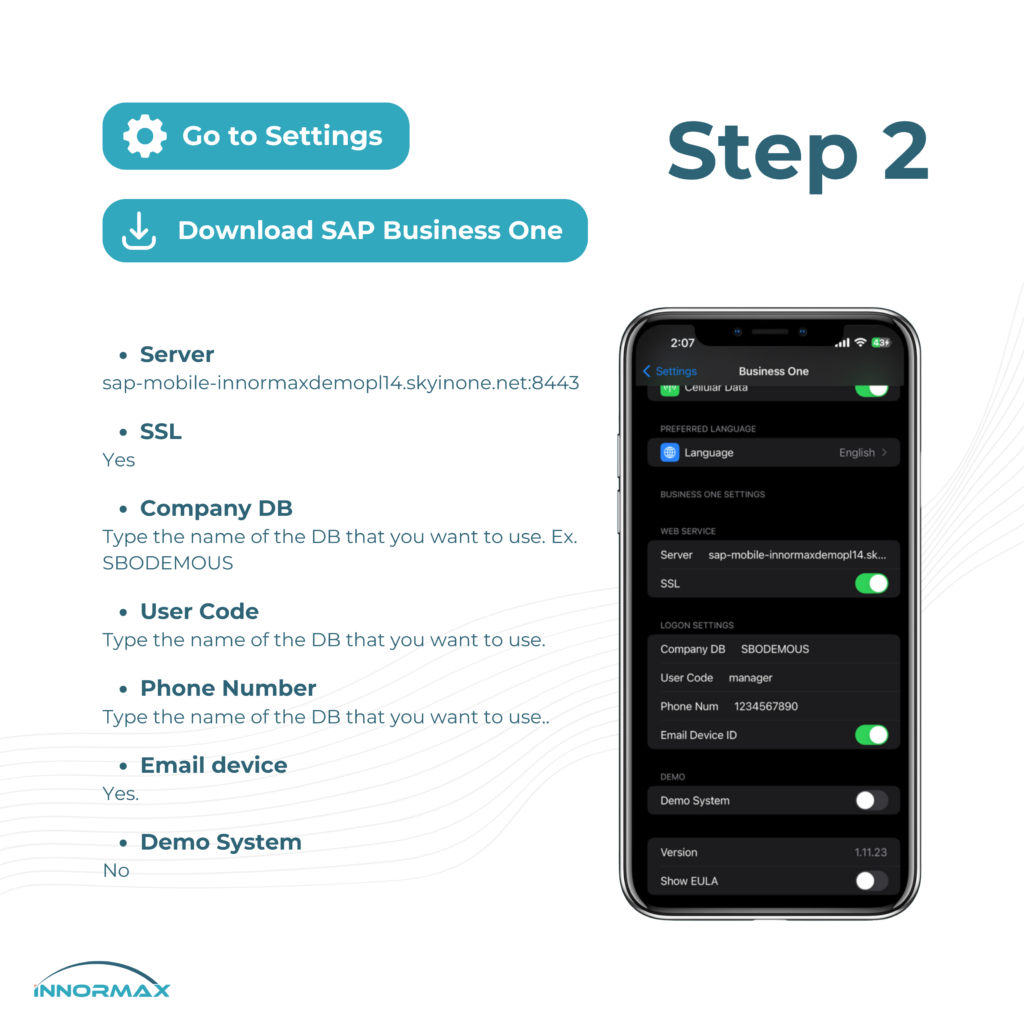
Step 3: Open the SAP Business One App
- Open the app.
- A message will pop up. Choose the Email option.
- You will receive an email with the Device ID. Copy this ID for use in the SAP User Configuration.

Step 4: Set Up the User in SAP
- Go to your SAP website and navigate to User Setup.
- Enable the Mobile User option.
- Enter the required details:
- Email: The same email you set up on the mobile device.
- Phone Number: Must match the phone number used in the app.
- Mobile Device ID: Paste the Device ID you received via email.

Step 5: Finalize Setup in the App
- Return to the SAP Business One app.
- Click OK when prompted.
- Enter the password for the user you selected and click Logon.
- If you choose Company, you could choose between the different databases you have in SAP.
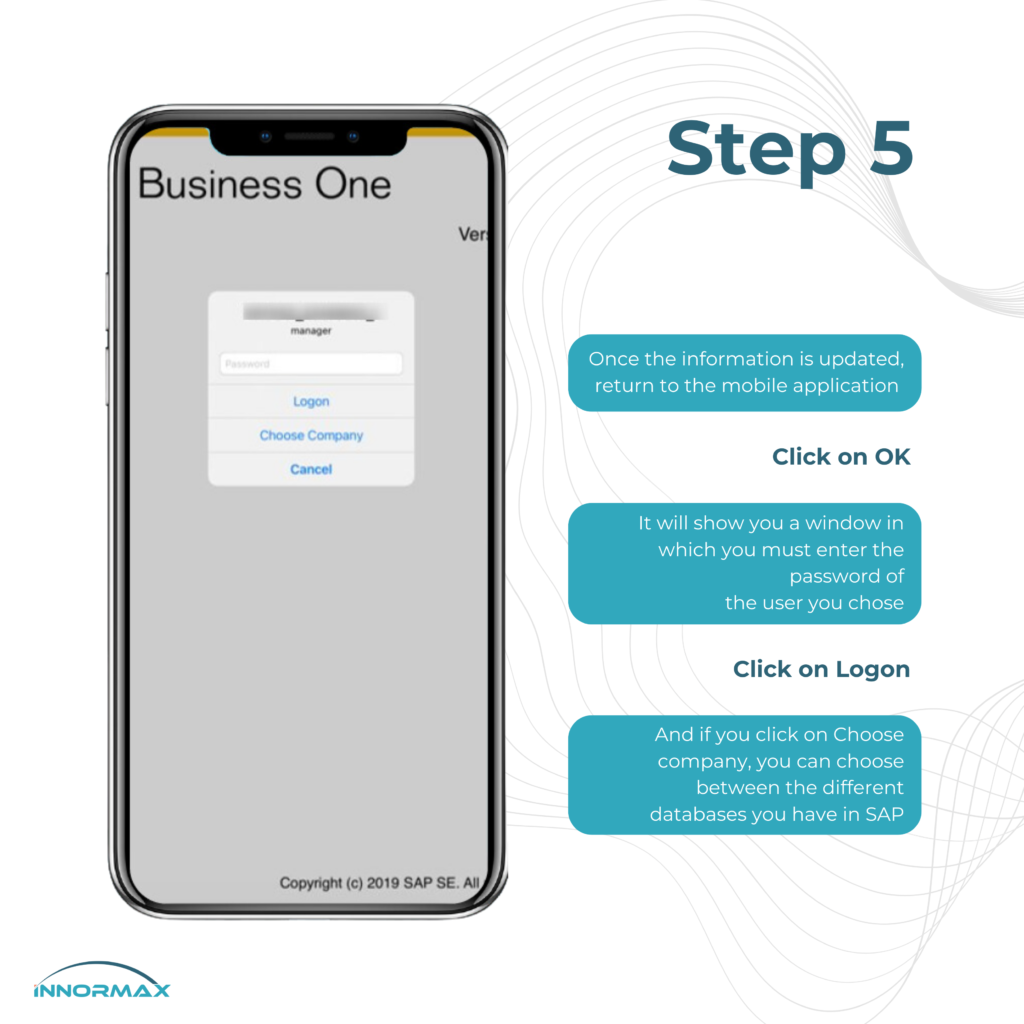
You’re All Set!
You’ve successfully configured SAP on your iOS mobile device.
If you have any questions or encounter any issues, don’t hesitate to reach out. We’re here to help you!