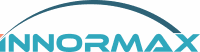Mastering Physical Inventory Count with SAP Business One
Mastering Physical Inventory Count with SAP Business One
Conducting a physical inventory count is crucial for businesses to maintain accurate stock records, optimize operations, and ensure compliance with financial regulations. For companies using SAP Business One, the process becomes efficient and streamlined. In this blog, we’ll explore how SAP Business One facilitates physical inventory counts, the benefits it offers, and best practices to maximize its potential.
What Is a Physical Inventory Count?
A physical inventory count involves manually verifying the actual stock in your warehouse against recorded inventory levels in your system. This process helps identify discrepancies caused by theft, damage, or errors in data entry. Regular physical counts contribute to:
- Improved stock accuracy.
- Enhanced financial reporting.
- Better inventory management.
- Reduced waste and overstock.
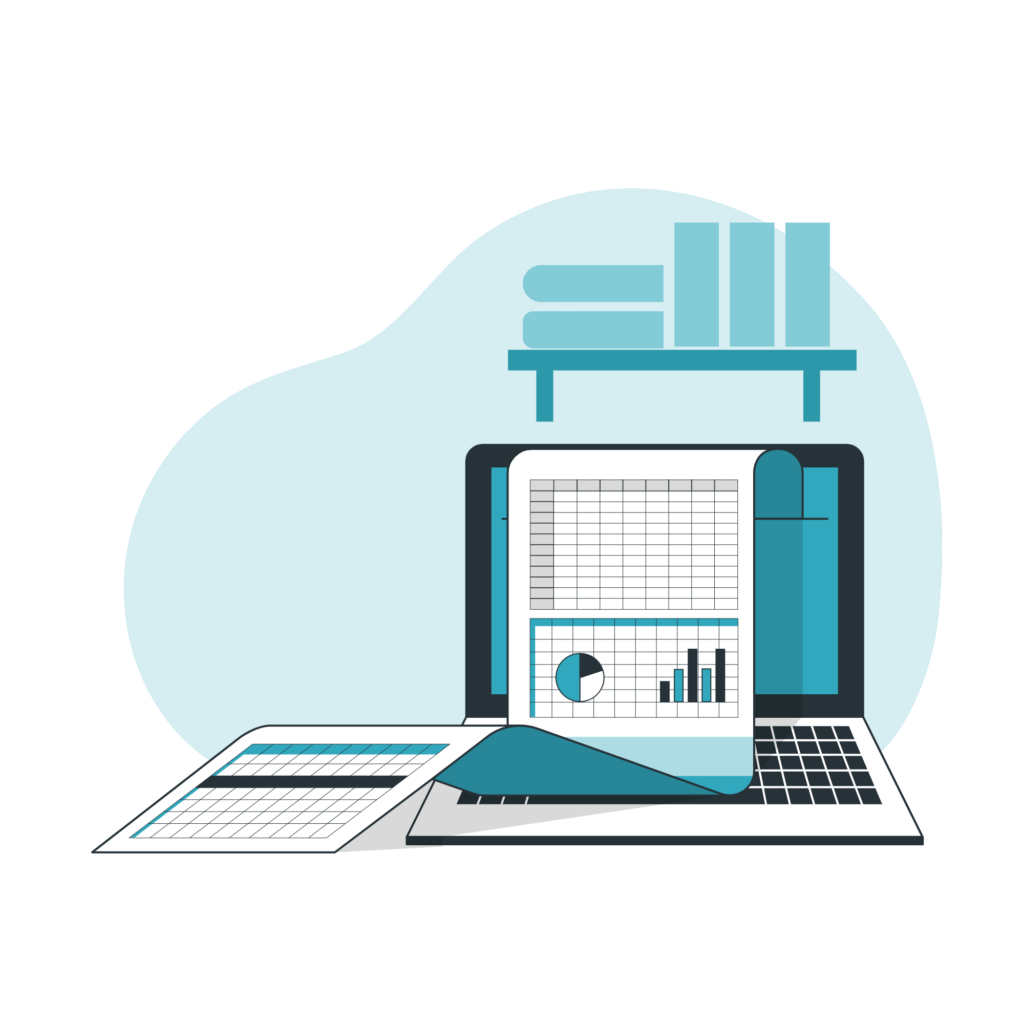
How SAP Business One Supports Physical Inventory Counts
SAP Business One simplifies the physical inventory process by offering tools that:
- Streamline Data Entry: SAP Business One allows you to record inventory data directly into the system, minimizing manual errors.
- Generate Inventory Count Sheets: Create detailed count sheets that guide your team in recording stock levels systematically.
- Track Discrepancies: Automatically compare physical counts with system records to highlight variances.
- Adjust Inventory Levels: Easily update stock quantities in the system based on verified counts.
Step-by-Step Guide to Conducting Physical Inventory in SAP Business One
Preparation:
- Determine the frequency of inventory counts (e.g., monthly, quarterly).
- Segment your inventory into manageable categories for counting.
- Assign team members to specific areas or products.
Generate Count Sheets:
- In SAP Business One, navigate to Inventory > Inventory Transactions > Inventory Counting.
- Select the items or warehouses to include in the count.
- Print or export count sheets for your team.
Conduct the Physical Count:
- Ensure staff physically verify quantities without referring to system records to avoid bias.
- Record data on count sheets or directly into the system using mobile devices, if available.
Reconcile Discrepancies:
- Use SAP Business One’s Inventory Posting feature to compare physical counts with system records.
- Investigate variances and identify causes (e.g., shrinkage, data errors).
Adjust Inventory Levels:
- Update system quantities based on physical counts to reflect accurate stock levels.
- Generate adjustment reports for audit and record-keeping.

Benefits of Using SAP Business One for Physical Inventory
- Accuracy: Automation reduces human error, ensuring reliable inventory records.
- Efficiency: Streamlined processes save time and resources.
- Real-Time Updates: Instantly adjust stock levels to maintain system accuracy.
- Scalability: Suitable for businesses of all sizes and industries.
Best Practices for Physical Inventory Count with SAP Business One
- Schedule Regular Counts: Establish a routine to maintain consistent inventory accuracy.
- Leverage Technology: Use barcode scanners or mobile devices integrated with SAP Business One to speed up data collection.
- Train Your Team: Ensure staff understand how to conduct counts and use SAP Business One effectively.
- Analyze Discrepancies: Treat variances as opportunities to improve processes and reduce errors.
- Optimize Inventory Management: Use insights from counts to adjust procurement, storage, and sales strategies.

Conclusion
SAP Business One empowers businesses to perform accurate and efficient physical inventory counts. By leveraging its robust features and adhering to best practices, you can maintain precise stock records, streamline operations, and boost overall profitability. Ready to take control of your inventory? Start optimizing your processes with SAP Business One today!